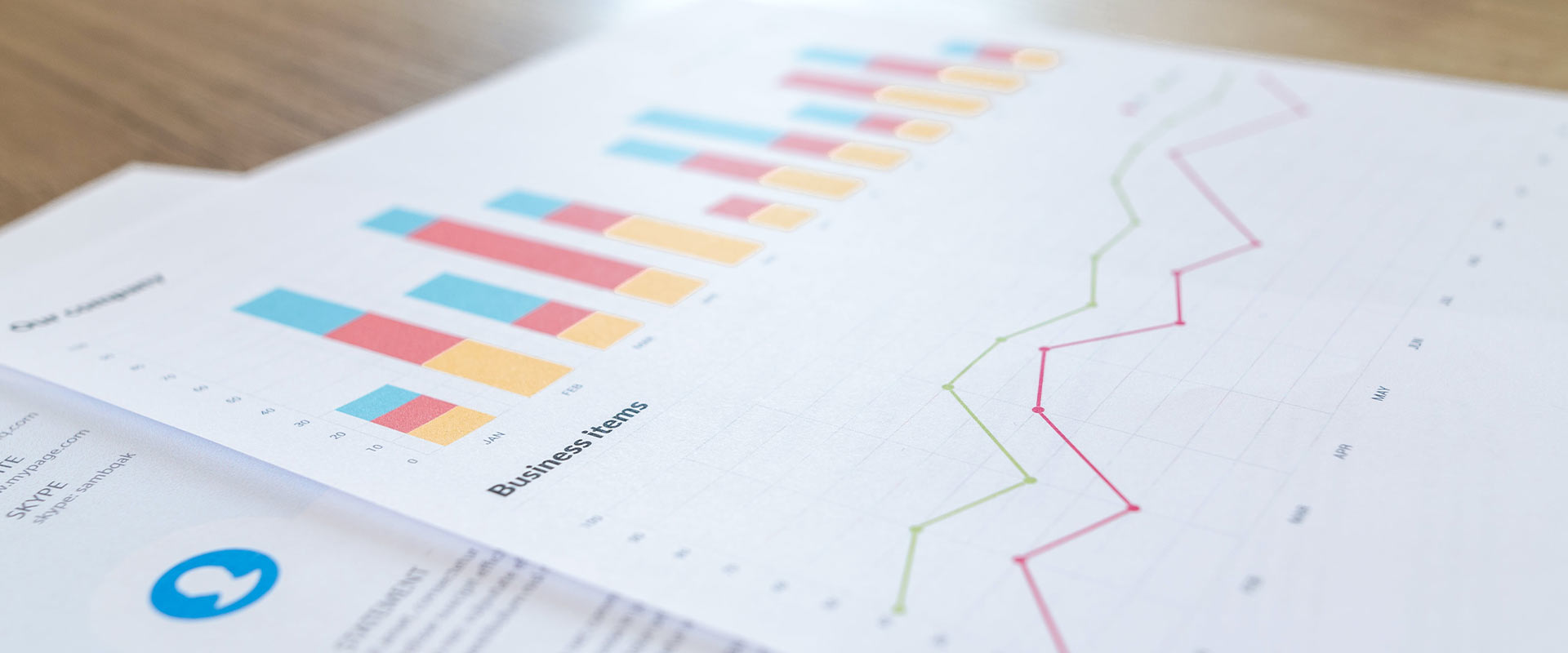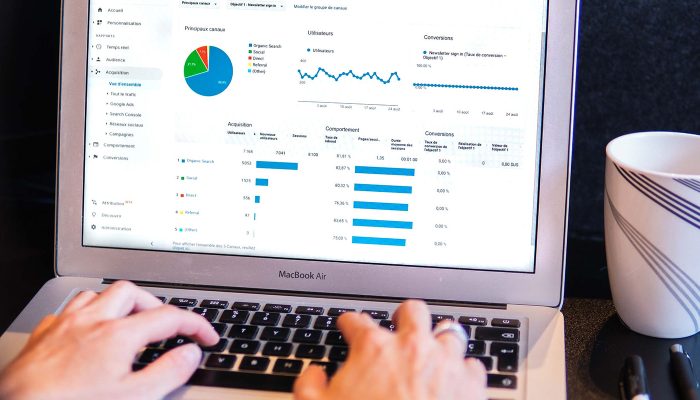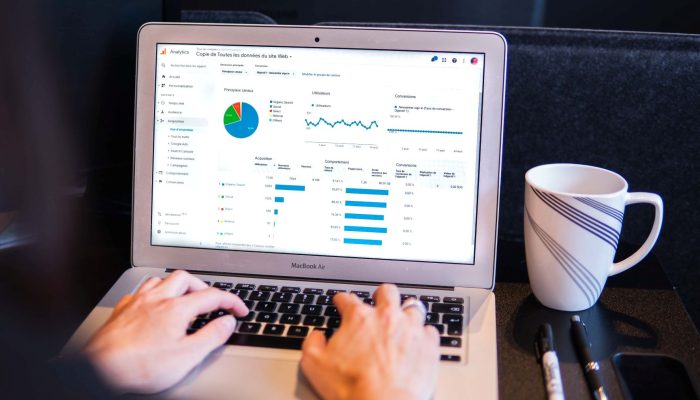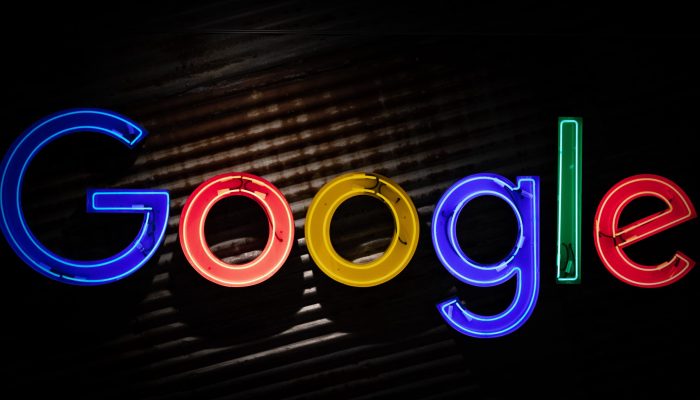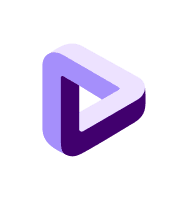With data analysis becoming increasingly crucial for businesses and the digital world moving into a more privacy-focused future, Google has upgraded its analytics offering. S&T has been at the forefront of client adoption for two years and reflected throughout on what the new data collection models, features and interface mean for wider business intelligence.
What is Google Analytics 4?
Google Analytics 4 is the latest version of Google Analytics (GA) that combines data from both apps and websites.
When does GA4 launch?
GA4 has been the default when setting up a property since October 2020 and Google have confirmed that from 1st July 2023, Universal Analytics will not collect any new data.
What’s new | Google Analytics 4 vs Universal Analytics
Web and app:
Data can now be collected in the same Analytics property – you will no longer require one for your website and one your app!
There are enhanced UTM tagging with new GA4 parameters for:
source_platform
marketing_tactic
creative_format
Data-driven attribution default model setting:
GA4 provides enhanced attribution features, identifying how different touchpoints have impacted conversion outcomes and subsequently awarding them partial conversion credits, compared to Universal Analytics which uses last click non-direct.
New GA4 metrics:
GA4 collects and aggregates data differently to Universal Analytics – for example, bounce rate will be replaced by ‘engaged sessions’
More channels in Google Analytics 4 property:
New default channel groupings are recognised including ‘video’ and ‘audio’.
Event-based data model:
GA4 has the power to classify any interaction as an event, providing greater flexibility to collect and define detailed user interaction and engagement along the customer journey. GA4 also automatically tracks scrolls, file downloads, video views and internal site search.
Machine learning and predictive metrics:
GA4 will use consent mode for modelling where cookie consent isn’t given. For e-commerce sites it will have the power to provide purchase probability, revenue prediction and churn probability.
New Interface:
GA4 has a streamlined volume of built-in reports with customisation and explorations of your data the focus.
Data export:
GA4 connects natively to BigQuery (BigQuery is a fully managed enterprise data warehouse that helps you manage and analyze your data from multiple sources). GA4 only stores your data for custom reports for 14 months – to keep historical data you will need to use a data warehouse.
How can we support you with Google Analytics 4?
Our Technology team have a range of solutions to support you with setting up your Google analytics 4 property, get in touch: (spaceandtime.co.uk)
We provide GA4 training tailored to your experience, whether new to Google Analytics or an experienced user, find more information here: GA4 training – Space & Time (spaceandtime.co.uk)
Our GA4 thinking to date
Our latest thinking on GA4 can be found here:
A simple guide to accurate event tracking in GA4
GA4: the future of Google Analytics
GA4: Time to get going and growing
4 months to go: An important GA4 update